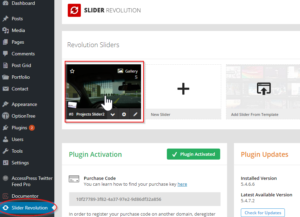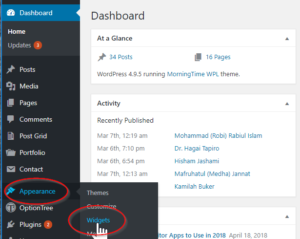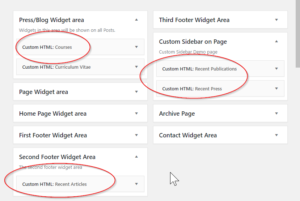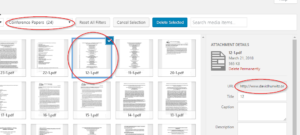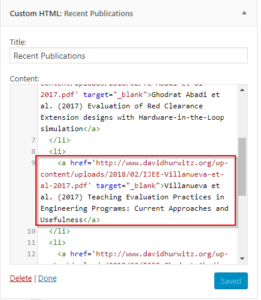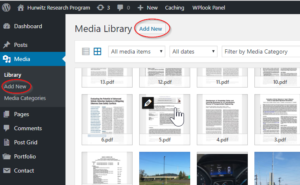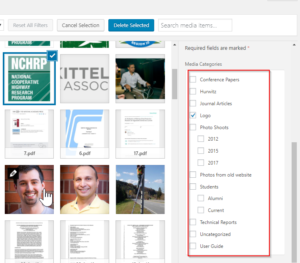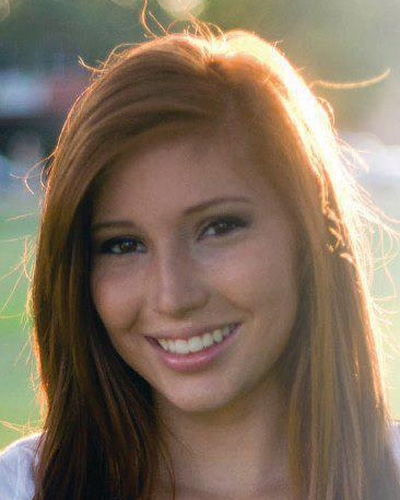Lists of articles, Press, Publications, and Courses are all handled the same, they’re just found in different areas.
1. All of these entries are found under Widgets, which is found under Appearance in the Dashboard.
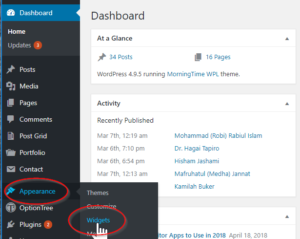
2. Once you are on the Widgets view, you will see various Areas on the right. Recent Publications and Recent Press (on the Home page) are found under Custom Sidebar on Page, Recent Articles (on the Footer) is found under Second Footer Widget Area, and Courses is found in the Press/Blog Widget area.
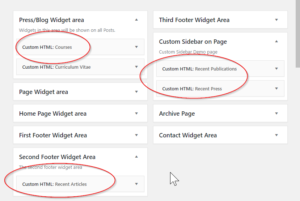
3. Copy the URL of the publication that you’ve loaded into the Media area (see Adding Photos and Documents to your site). Go to the Media Library, Filter by Media Category for Conference Papers, Journal Articles or Hurwitz (for courses), and select the document you wish use. You will see the URL displayed on the right, where you can copy it.
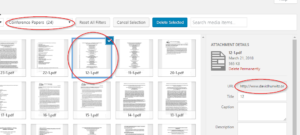
4. Once you have the URL copied, you can edit the appropriate area in the Widgets View as described in Step 2 above. Be careful to keep all the HTML code unchanged.
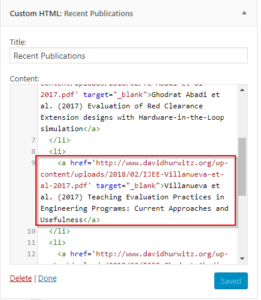
5. After you press “Save” you may find that the page is not updating and you still see the old list in the sidebar or footer. If that is the case, your browser is still using a cached page and so in order to see the changes you must clear the cache: hit CTRL + F5 (Windows) or Cmd + R (Mac) on your keyboard.